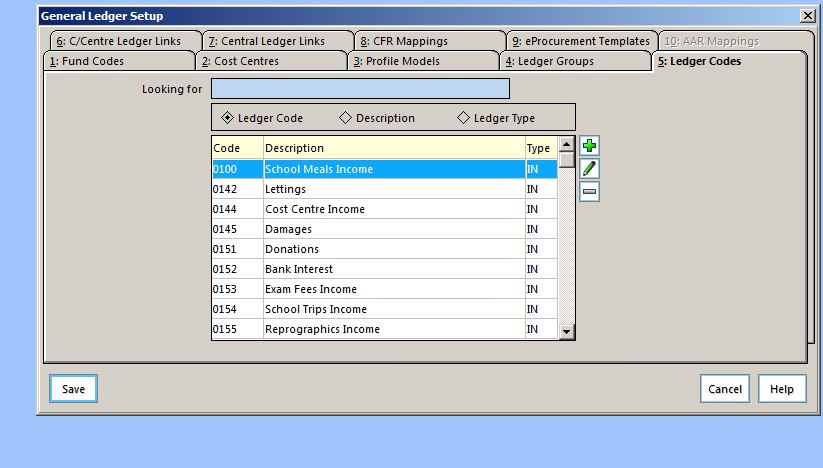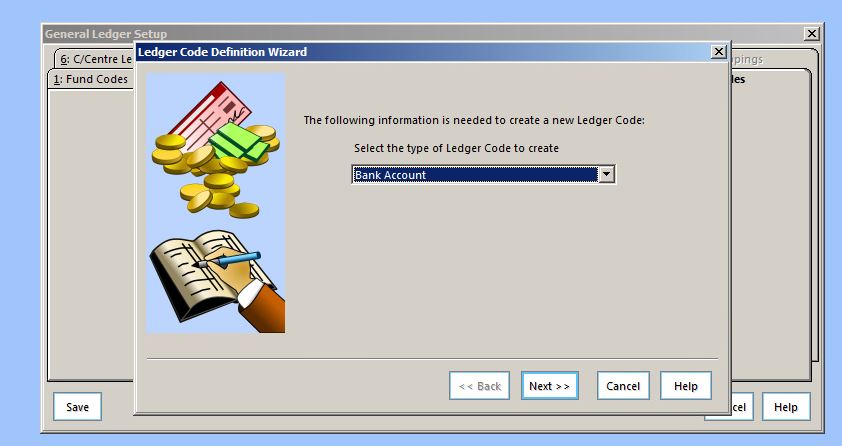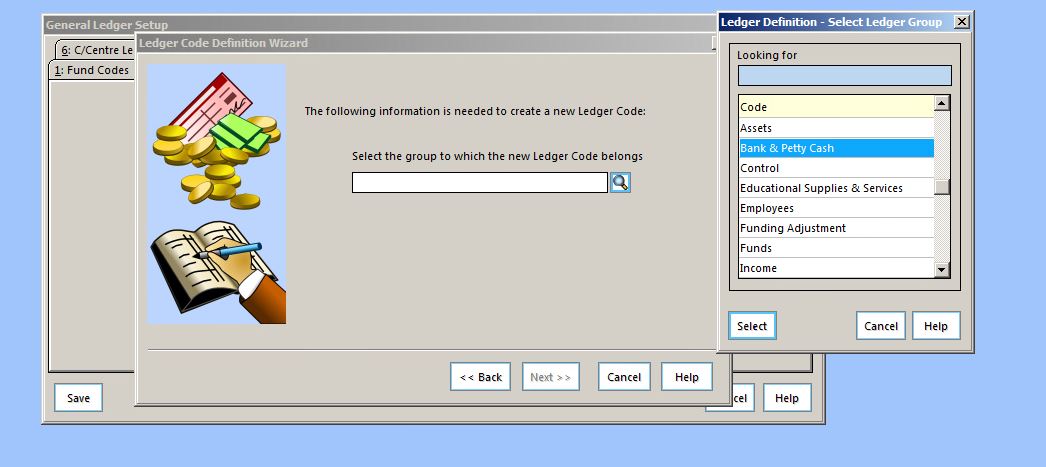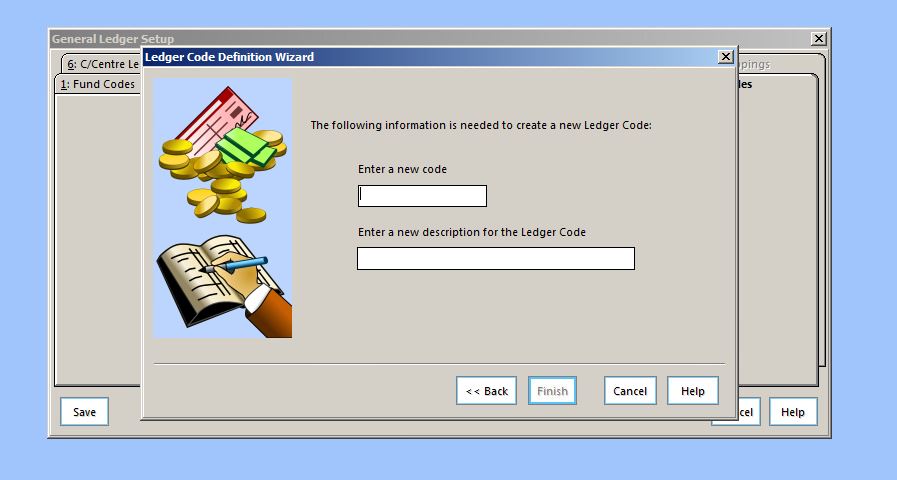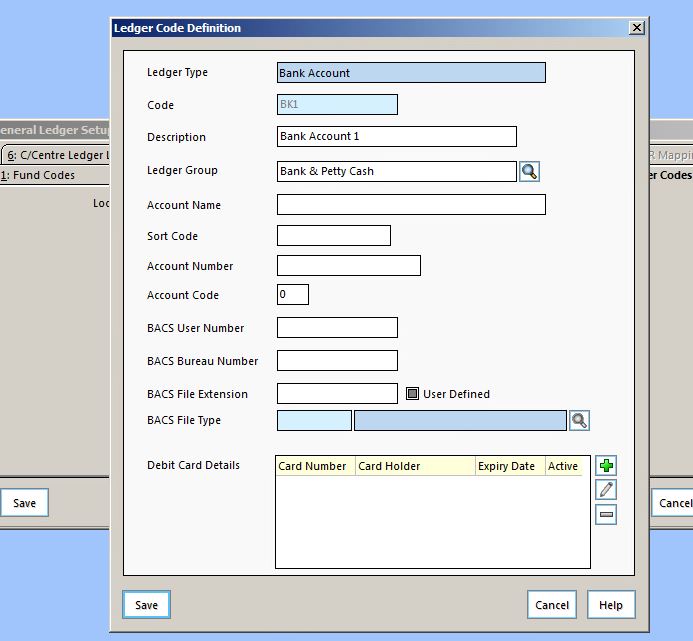How do I add a new bank account in FMS?
Please see below steps, if you need to add a bank account or additional bank in FMS
In FMS, select:
Tools> General Ledger setup> Click tab 5, Ledger codes>
Click green plus button and select the ledger code type, in this case “Bank Account”
Click the spy glass and select the group the ledger code belongs to i.e “Bank & Petty Cash” Click next
Enter a unique code e.g bk1 and description Bank Account 1, click finish
Final step: Enter the bank account details and click save and click save again in the “General Ledger Setup” window
kb17706
Last reviewed 21/12/2017