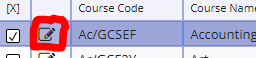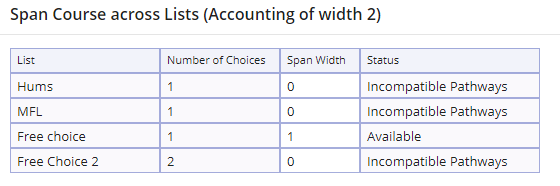Spanning double award courses in Options Online
To add a double award you will need to find the course in the browser window when editing your list on the Pathways and Lists screen. Click the edit pencil and set the width of the course to 2 or greater.
Once this has been done you will then need to add the class to the list. If you are adding a double award course to a class list that allows for only one selection to be made you will need to span them across multiple lists. This can be done via clicking the spanning hand icon.
If you’re using multiple pathways you need to ensure that both lists that you wish to span your course across are available to all pathways. If they are not available you will see that the Status column is displayed as Incompatible Pathways.
The sum of the Span Width column cannot exceed the Width of the course. If you do not wish to make these courses available to students on the other pathways you will need to remove the tick from the Included box of the course for the pathway in question so that it won’t show for the student to select incorrectly.