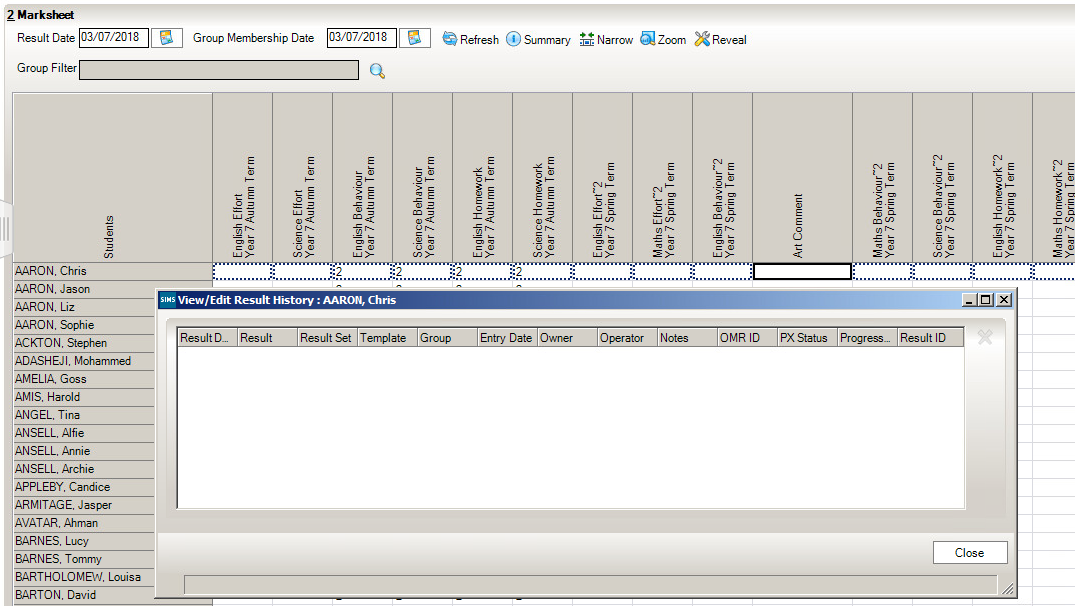Similar Posts
What does “Multiple” mean on an assessment template?
Multiple means that there are two teachers assigned to the class or reg group so that both teachers can enter marks in to that mark sheet. How useful was this article? Click on a star to rate it! Submit Rating Average rating / 5. Vote count: No votes so far! Be the first to rate…
What Are Interventions and How To Use Them
SIMS Interventions enables schools to enrol pupil/students, who are not achieving or behaving as expected, on a course of intervention measures. It is possible to allocate additional resources, monitor the use of these resources and gauge how these resources affect Key Performance Indicators, as well as record the cost of the resources. This enables schools…
PX Adding Clusters to a block
Make sure in the Monitor and all PX schools the class and block identifier is the same (In the classes screen, double click on the class and edit class identifier) In Data / Define Partnership blocks make sure the block is defined as a cluster block in Monitor and all PX schools. How useful was…
Adding a Machine to Solus 3 on an Active Directory Network
If you have got Solus 3 installed on your Windows Server based Active Directory network and wish to add a new SIMS/FMS/Discover workstation then please do the following: On the server where Solus 3 is installed (usually the SIMS server), open the Solus 3 Deployment Server UI. Once opened, click…
I am receiving a lot of SPAM emails – What should I do?
I am receiving a lot of SPAM emails – What should I do?
How do I remove a Student from a User Defined Group?
In Sims.net go to: Focus Groups User Defined Groups Search for the Group that you want to remove the student from Go to Panel 2 – Membership Find the student in the Member list Right click on the orange bar to the right of the Member’s name Click on Remove Membership Save Reviewed: 22/02/18…