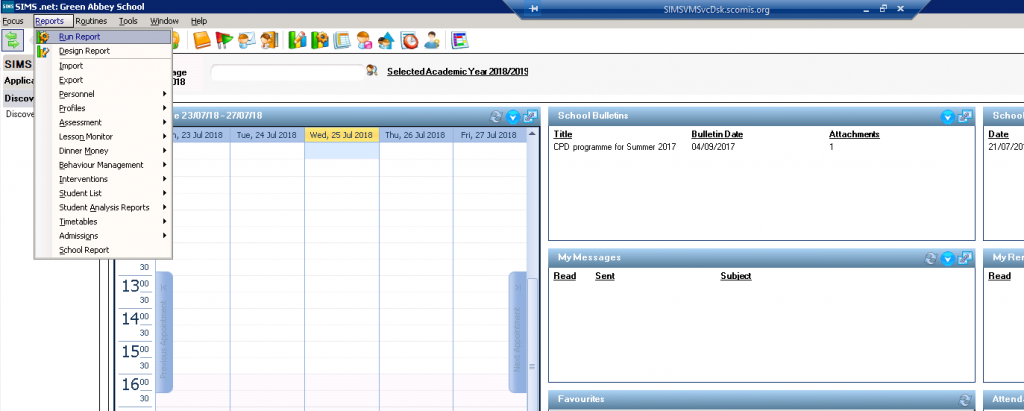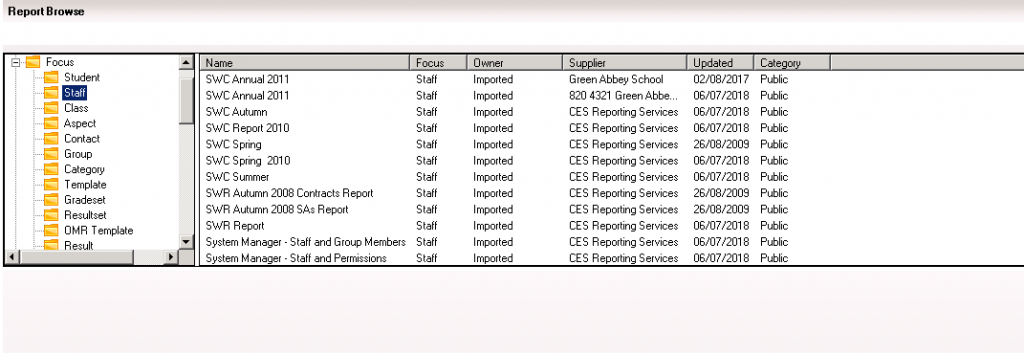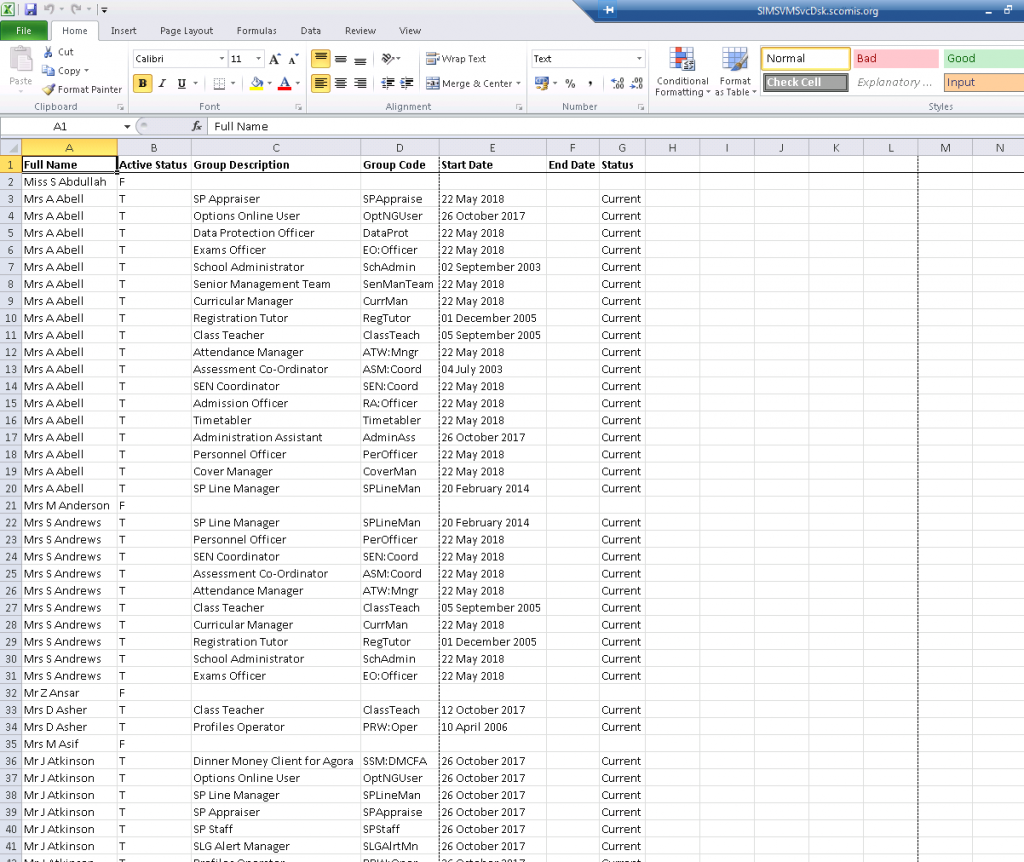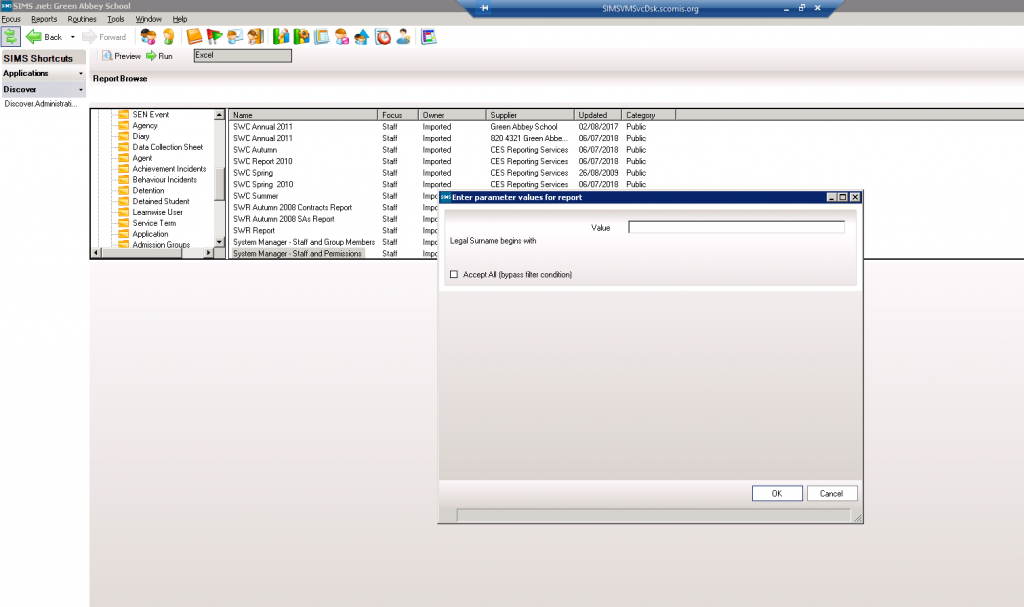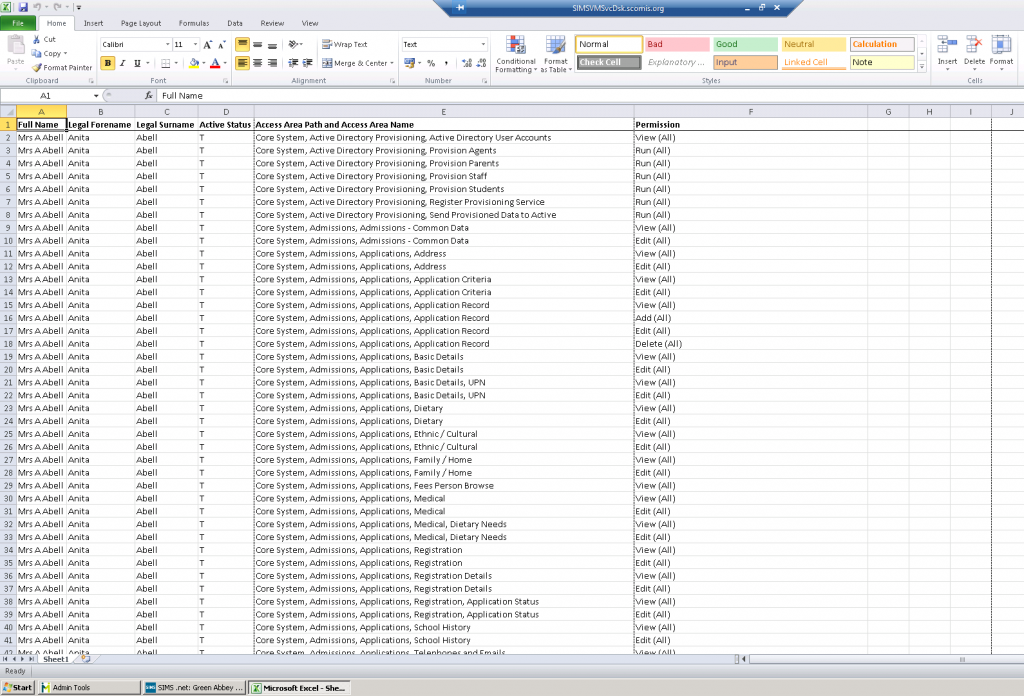System Manager Reports – Staff Permissions
You can now run reports in SIMS that will show staff and what permissions they have within SIMS.
1 – Go to Reports – Run Report.
2 – Select Staff from under focus and scroll down to System Manager.
3 – The two reports shown at the bottom can show you what staff are linked to the different permission groups or what a certain member of staff has access to.
System Manager – Staff and Group Members
This report runs for all staff and shows you their names, the groups they are attached to, whether it is active or not and then the date it was added.
System Manager – Staff and Permissions
This report asks for the first letter of the surname for the staff you would like to have a look at, if you are looking for a particular member of staff, you can type in their whole name. This report shows everything they have access to through the permission groups.
You can see after I have searched for ‘Abell’ it shows all of her permissions groups and what exactly they are giving access to. You can see in the last column whether they have view or edit access.
If you would like to see the permission groups and who is attached to them, you can go to Focus – System Manger – Manage Groups and search for the group then open it up for the list of staff with this access.