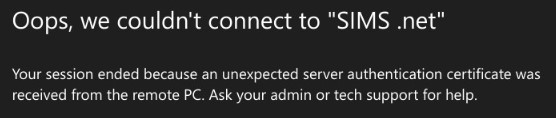Clearing locally cached internet browser files (WebClient)
After an update to the Scomis WebClient software it may be necessary to clear locally cached internet browser files which will remove any references to expired security certificates used on Scomis servers.
When attempting to connect to WebClient a message from the web browser may be presented indicating that the server authentication certificate was unexpected, incompatible or incorrect similar to the message below;
To correct this the locally stored internet browser files need to be removed so that they can be replaced by the newer files and certificates to match those on the Scomis Sever. Removing the files is done within the browser itself and the exact method is dependent on the browser being used. Where it exists the option to clear / delete saved files should be used, there is no need to clear cookies or browsing history. Please use the links below for browser specific instructions.
Internet Explorer – Only select the option to delete Temporary Internet files and website files.
Microsoft Edge – Only select the option to clear Cached data and files.
Google Chrome – Only select the option to clear Cached images and files (All Time).
Firefox – Only select the option to clear Cached Web Content.
If it is not possible to access the appropriate settings due to restrictions placed on a device then the schools ICT Team will need to deploy the necessary changes centrally.