A2C – Import Access Key(s)
The Exams A2C application secures Exam entries using public key encryption. In order to send and receive exam results you will need to apply for an access key from the Exam board.
Once you have been sent details of the key and password;
- Open A2C Migration Application
(A2C Exams Transfer on Hosted Applications/SIMS Terminal Server) - Click on the Settings Button – on the left hand side of the application.
- Select the “Awarding Organisation Setup” tab, then click the Import Access Key(s) button.
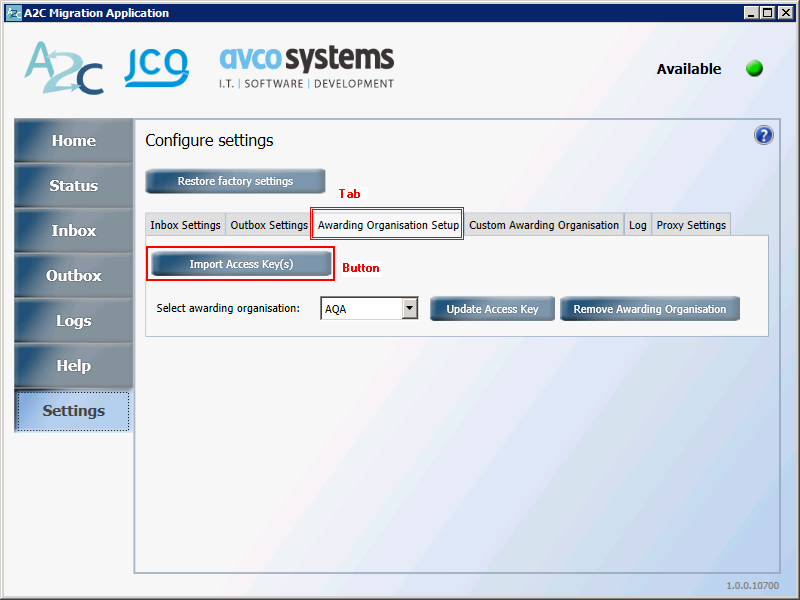
- A browse dialog box will then be displayed. Browse to the location where you downloaded your Access keys to.
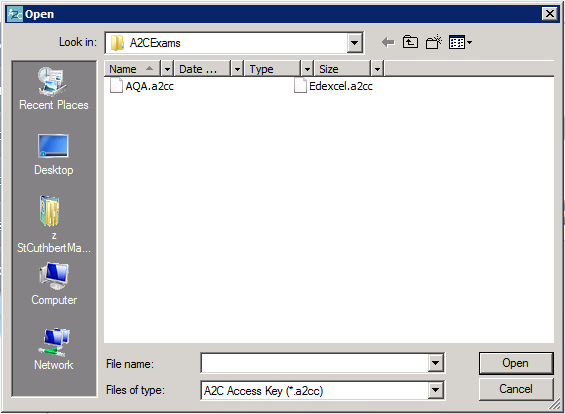
- Select the file that you wish to Import, then click Open.
- Enter the password for the Access Key file when prompted.
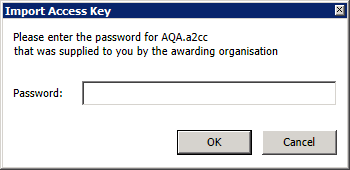
Thanks to D. McKee for the instructions on how to import the Access Key.
These instructions work for both Standalone installations and for Schools who are using the scomis Hosted Applications (SIMS Terminal Server) platform.
kb6351
Reviewed on 27/7/20