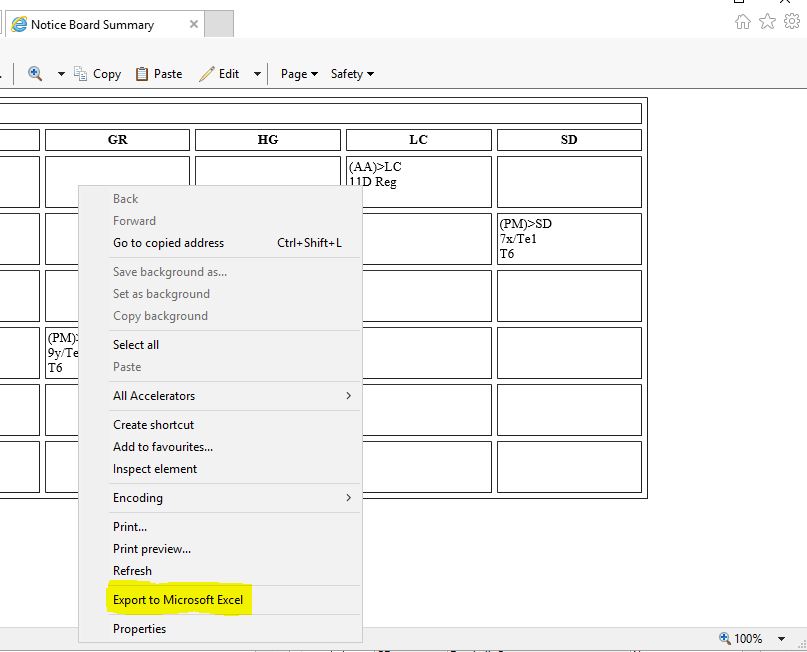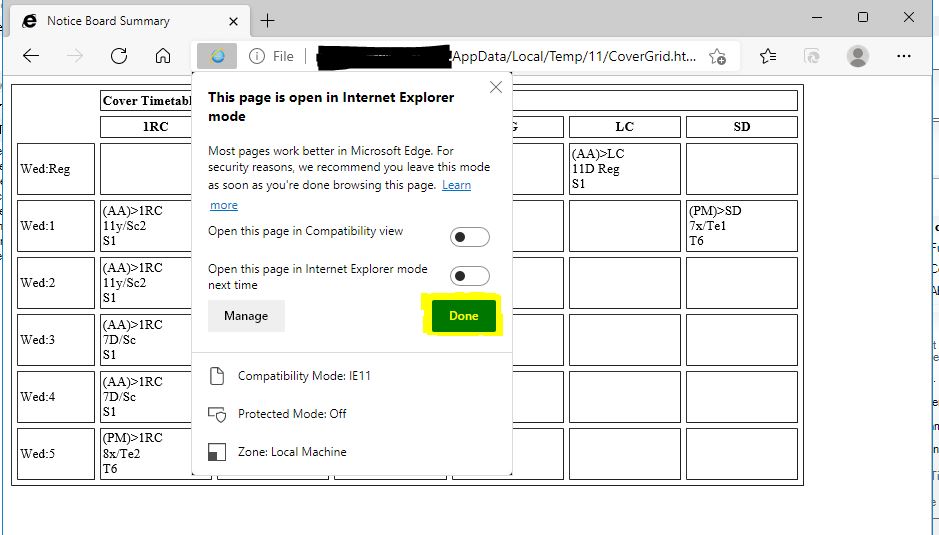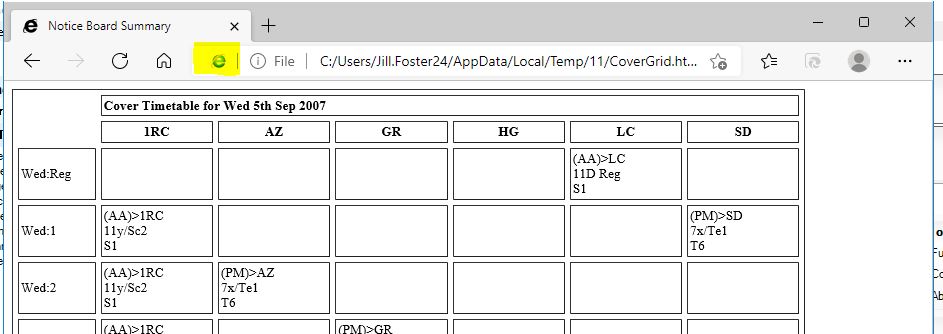Export to Excel in Edge – Scomis Hosted Platform
Now that Internet Explorer 11 has gone end of life (see here) we have had to deploy Microsoft’s new Edge Chromium browser across the Scomis Hosted Platform.
Many websites had stopped working fully in IE11 and had compatibility issues, which resulted in pages not showing fully and some functionality not working. Whilst Edge is now compatible with websites, there are some features that IE11 had that Edge does not. Most notable of these that we have found is the ability to “right click” in a web page and then select to “Export to Microsoft Excel” that was present in Internet Explorer 11:
Some users of the Scomis Hosted Platform have used this function to export data to excel from SIMS reports, such as Lesson Monitor Student reports, to make manipulating the data easier. Another example of this would be when running the “Print Cover Arrangements”. Thankfully, Edge still allows users to Reload a specified website in IE11 mode, which then will allow you to still be able to right click and then select Export to Excel, but there are a couple of extra clicks involved in the process now.
So when working in the Cover Diary (Focus > School > Arrange Cover) you can search for the specific date that you wish to check Cover Arrangements for as usual and then select “Print”, this launches the “Print Cover Arrangements” window.
From here, select the Type of Print and Type of Notice Board Summary you want.
Then click “Print”, this will now launch the Summary report in Microsoft Edge. To be able to right click and Export to Excel, you will need to click on the “Reload tab in Internet Explorer Mode” button:
You may see a pop up saying “This page is open in Internet Explorer Mode” – if so just click on “Done” and it will close:
By hovering over the blue “e”, you can see the page is in “Internet Explorer Mode”:
You will then be able to Right Click on the page and select “Export to Microsoft Excel” to edit any data that you need to:
This process will need to be followed EACH TIME you launch Edge and want to edit in Excel.