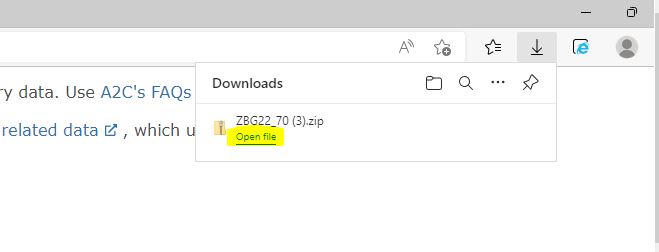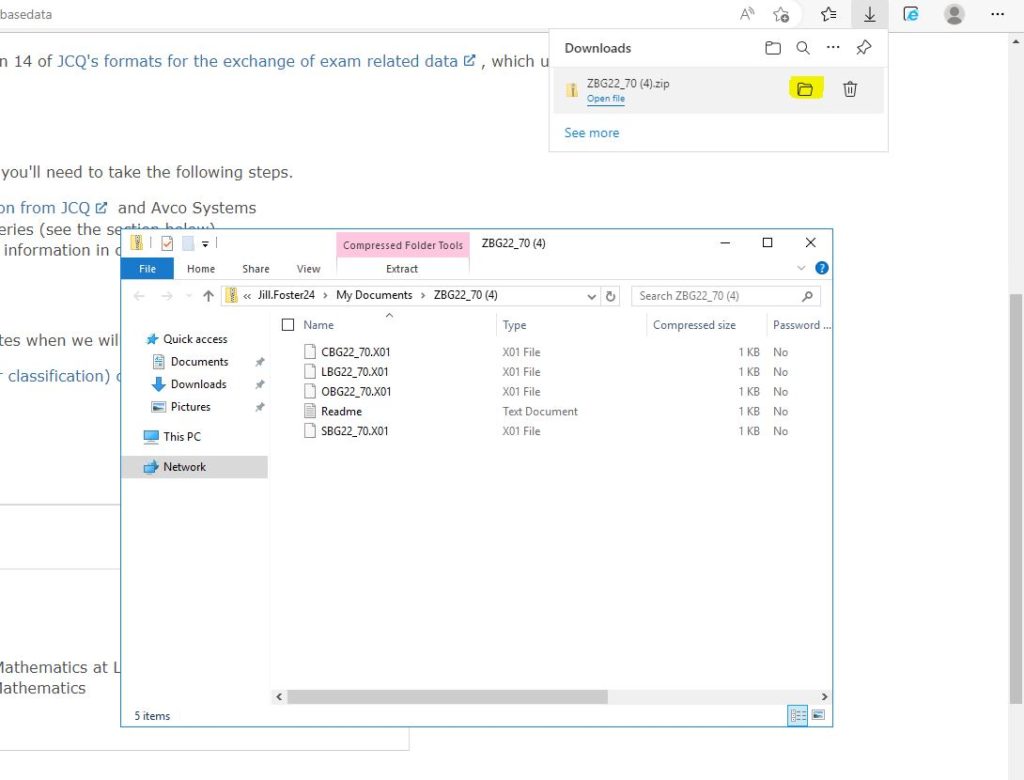Downloading files on the Scomis Hosted Platform
Internet Explorer 11 is now End of Life so we have had to deploy Microsoft’s Edge browser for use.
Downloading a file is slightly different in Edge than it was in Internet Explorer.
When you click on a file to download (for example, Exams base data files) the file will automatically be downloaded to the “My Documents” folder in your Scomis Hosted profile. Once the file has completed downloading, the “Downloads” menu will then show in the top right of the browser window – from here you can click on the “Open file” link, which will simply open the file you have just downloaded:
Or, you can click on the Folder icon, which will open the folder where you just downloaded the file:
From here you can open the file or move it to the location where it is required, such as F:\Public\SIMS\ExamIN etc.