Workaround – characters/words compressed/bunched when printing Exams Marksheets from some network printers
Problem
You may have problems with print output from Exams marksheets where the words/characters are bunched together to the point where they are unreadable if your printer is a network printer.
Prerequisite steps
- Confirm that you have the current version of the driverless printing client installed, your hosted application connector displays the version under the Help menu and we display the current version on our connector page: http://faq.scomis.org/kb9079
- Check that you have the current printer driver/firmware for your printer. It does not matter that it may work locally the hosted service may be susceptible to old driver problems. If the printer is being used on a network share as opposed to being locally installed on the workstation the driver must be updated on both the server and workstation.
- Try an alternative driver for example if using PCL5 see if there is a PCL6 option or a universal print driver option for your printer
Workaround
Print the marksheet using Assesment in SIMS instead of Exams.
In Exams
- Note the name of the marksheet, e.g. Jun 2012 Result 41/3091
- Note the Effective Date, e.g. 01/05/2012

In SIMS .net
- Navigate through Focus > Assesment > Marksheet Entry
- Enter the marksheet name in the Template Name box and search
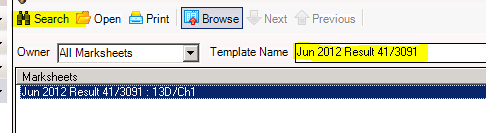
- Double click on the Marksheet to open it
- Change the Group membership date to reflect the Effective date noted from Exams then click Refresh

- Use the Print or Export functionality to print the marksheet
Reviewed 24/5/2019
kb11071