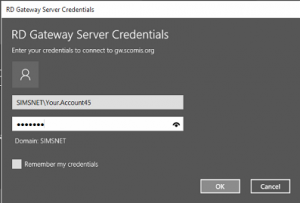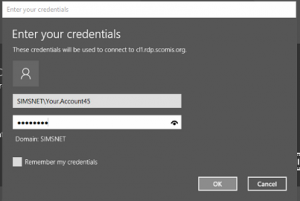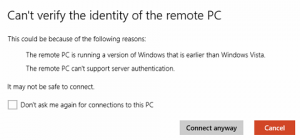Connecting to the Scomis Hosted SIMS / hosted applications platform with Microsoft Windows Surface tablets
The latest generation of Surface Tablets will allow you to install the full Hosted Applications connector which can be downloaded here. However if you wish to install the Hosted Applications service on to a Windows RT device you will need to follow the steps outlined below.
- Open the Windows App Store and search for Remote Desktop, download and install it
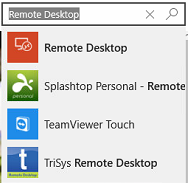
- Once this has been installed, please open the program so you see the following screen.
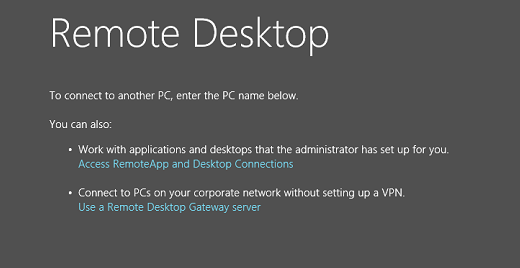
- Please click where it says ‘Use a Remote Desktop Gateway server’ and this will open a menu on the right hand side of your Remote Desktop window as displayed below.
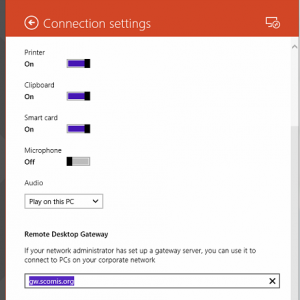
- As shown above, please enter the address gw.scomis.org under Remote Desktop Gateway. Then you can click the arrow in the top left hand side of the orange bar. This will maximise your original window. At the bottom of this window is a box where you can type the server that you wish to connect to. As displayed below, please enter cl2.rdp.scomis.org and click the Connect button.
![]()
- You are going to receive two password prompts, one will be to connect to the gateway server, the second will be to connect to cl2.rdp.scomis.org. The username and password for both are the same, this will be the users Hosted Applications log on details, prefixed by SIMSNET\ – i.e. SIMSNET\John.Smith49
- If at any point in the process you see the message below, please click ‘Connect anyway‘ to proceed.