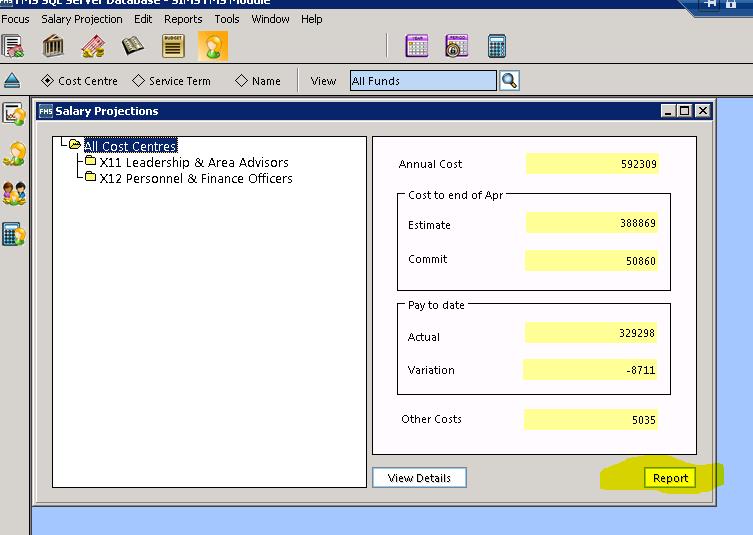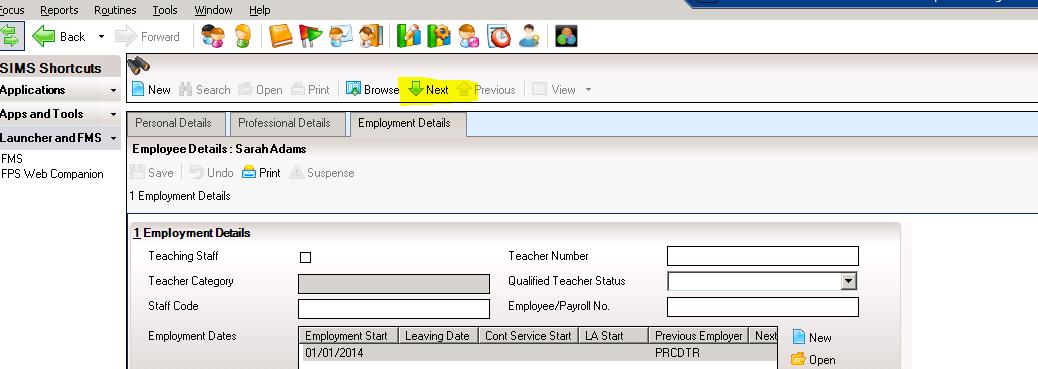FPS Adding CFR Codes to Support Staff
P7 Link
Before selecting the P7 Link there are some house-keeping requirements that schools will need to undertake within SIMS Personnel. Each staff member’s contract must be linked to a CFR code; this is a simple process but will take some time to complete, as it requires manual updating of each staff members open contract. At the same time as updating these details schools must also check their data to ensure that all information within SIMS is up-to-date and correct.
FMS also provides a staff list at cost centre level within Salary Projections, see screen shot below:
What schools need to do:-
Go into the staff area of SIMS
- Change the status to “Support Staff, all Current”
- Select “search”
- Open the top staff member
- Go to the “Employment Details” tab
- Open all relevant contracts from the contract area including closed contracts that were open in the current financial year.
- For each contract link it to a CFR code within the Budget to CFR code
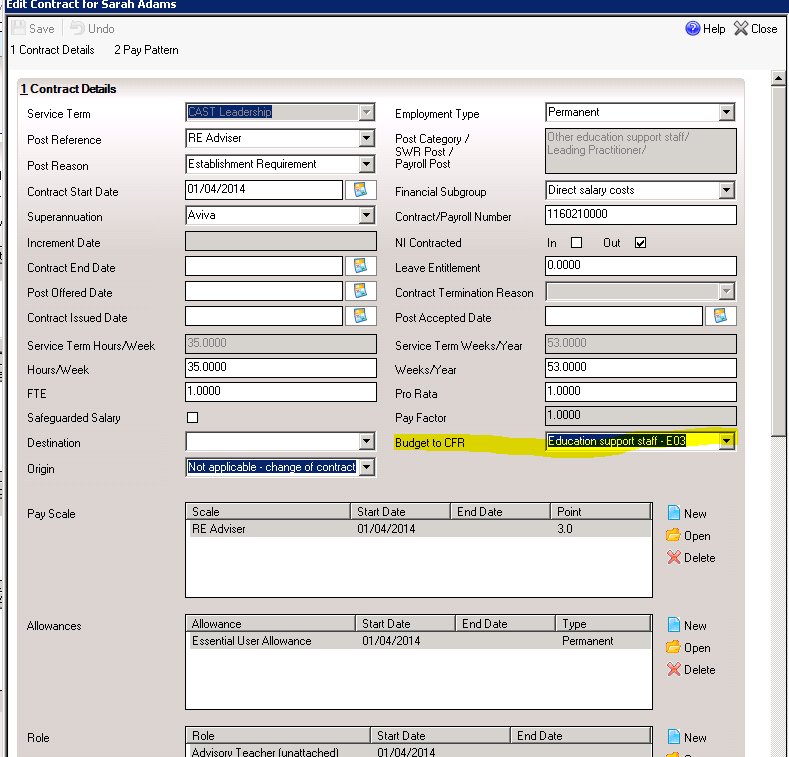
- Save
- Amend any other contracts before saving the main employee details
- Select the next staff member by clicking on the Next Green Arrow (as per screen shot below)
As a guide the following staff should be linked to the following CFR Codes:
| CFR Code | Heading | Staff Roles |
| E01 | Teaching Staff | All Teachers & Leadership |
| E03 | Education Support Staff | TA’s, invigilators, Nursery staff, Cover supervisors, Childcare Staff |
| E04 | Premises Staff | Cleaners & Caretakers |
| E05 | Admin & Clerical | Administrators, Business Managers, Clerks |
| E06 | Catering staff | Chefs, Cooks, Servers |
| E07 | Cost of other staff | MTA’s, Before & After School Staff |