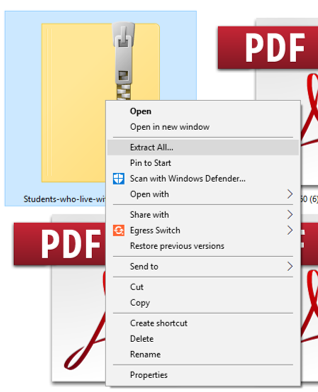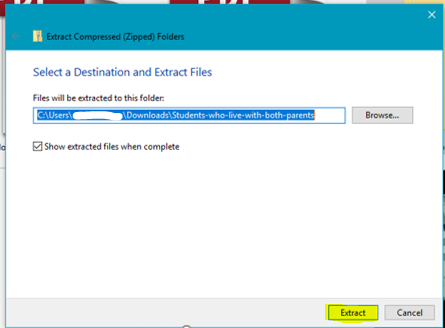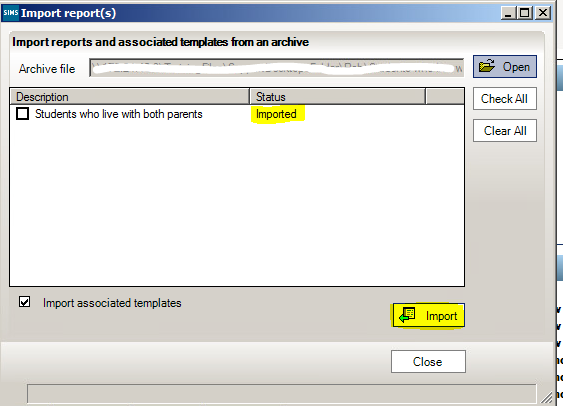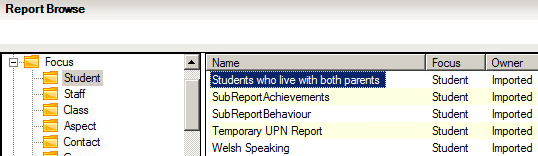Importing a report into SIMS (RptDef)
The following FAQ demonstrates how to import a Report Definition File (.RptDef) into SIMS.net.
If the file is ‘zipped’, download the zip file to a location of your choice or copy the folder and put it somewhere you can find, i.e. your Desktop.
Right click on the zip folder and choose ‘Extract all‘ and choose ‘Extract‘
Within SIMS, go to Reports > Import, browse for the report definition file you have just unzipped, it will likely still be within a folder. For Hosted schools, you may have go to to Computer > C Drive > Users > username > Desktop if you have saved it to your desktop or any other location you specified.
Select the RptDef file and choose Import.
The status should then show as ‘Imported‘ which means that the file has imported successfully.
Browse to Reports > Run report and the report should show under the Focus that the report is for, i.e. Student.
Reviewed 31/7/20