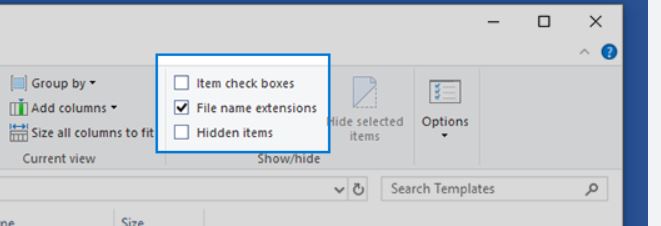Quick Letter Template Update 2024 – Process
Following the 2024 Spring Upgrade the Quick Letter Template has been updated.
If you are using Quick Letter for the first time please also read: https://faq.scomis.org/kb6470/
This has been applied to the Scomis Hosted Platform, however users will need to carry out the following actions:
Hosted Schools:
Schools which use their own customised Quick Letter template will need to go into their Documents\MySIMSDocuments folder and rename their existing “QuickLetterTemplate_Local” to “Old_QuickLetterTemplate_Local”.
Once this is done the customer will need to open the F:\public\SIMS\Quickletter\QuickLetterTemplate.doc and copy the contents.
This will need to be copied into the new QuickLetterTemplate1.doc. Then close both documents and rename the old file to Old_QuickLetterTemplate.doc and rename the new document by removing the “1”.
If there is no QuickLetterTemplate1.doc then please download it from here.
The new will need to be copied and renamed QuickLetterTemplate_Local in your MySIMSDocuments, or you can log off and back on for the file to be updated\moved.
Opening a “Quick Letter” from a pupil record will now open the new template.
Non Hosted \ Local Schools:
Download the new Quick Letter Template from here. Open this new Template in Word.
Please go to your SIMS.net folder (typically C:\Program files\SIMS\SIMS.net.
Rename the original file ‘Old_QuickLetterTemplate’ as a backup. Open the Old_QuickLetterTemplate.doc file.
Copy and paste the information from the old Quick Letter Template to the new template.
Once you’re happy with this, please place the new template in your SIMS.net folder (typically C:\Program files\SIMS\SIMS.net and name it QuickLetterTemplate.doc so it can be picked up by SIMS.
Following this, you should be able to go into SIMS and go to Focus>Student>Student Details, select a student and then Quick Letter, select Enable Content at the top of the Quick Letter, and this should now populate as expected.
(You may need to log out of SIMS fully via Focus > Exit and then log back in).
Please note: Please check the file extension for a double “.doc” and remove if necessary as this will stop the quick letter being generated.