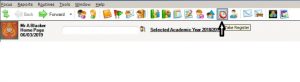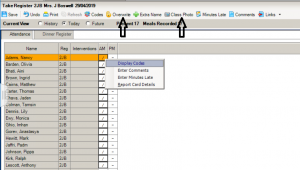Taking SIMS Registers in the classroom
Top 10 Reasons for giving teachers access to SIMS in the classroom https://faq.scomis.org/kb5259/
All teachers will need to be set up with a SIMS login in System Manager and given the permission of Class Teacher. (This will also enable them to have access to basic information about their pupils i.e. contact and address information, attendance etc. For Scomis Hosted SIMS schools please see https://faq.scomis.org/kb18981/
Teachers can log into SIMS in the Classroom and take the register via the icon at the top of the screen (or Focus | Attendance | Take Register):
If the teacher does not see their class to take the register, please see https://faq.scomis.org/kb19499/
The Class Teacher must first click the ‘Overwrite’ icon as shown below. Then Attendance Codes can be entered individually or in bulk by highlighting the column and then right clicking and selecting the code for the selected cells. Once entered click SAVE.
Displaying the Class photos is a useful feature.
Office Staff Daily Tasks – Each morning record pupil Lates and Illness in SIMS attendance via Focus | Attendance | Edit Marks
Most commonly, Teachers will enter a present mark / for AM and \ for PM. Or ‘N’ for ‘No reason yet provided’
DAILY TASKS FOR THE OFFICE
Each morning the office enters the late children and records any illness reported.
Reports are printed for ‘first day of absence’ and ‘kitchen statistics’ for the cook.
Office staff can set a ‘Missing Registers’ notification on their homepage. See https://faq.scomis.org/kb23337/