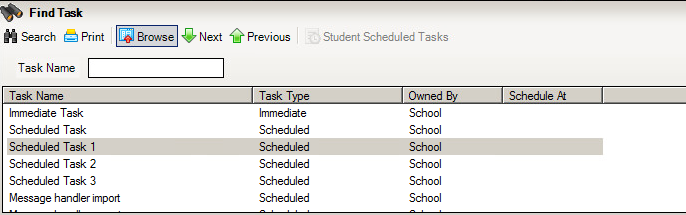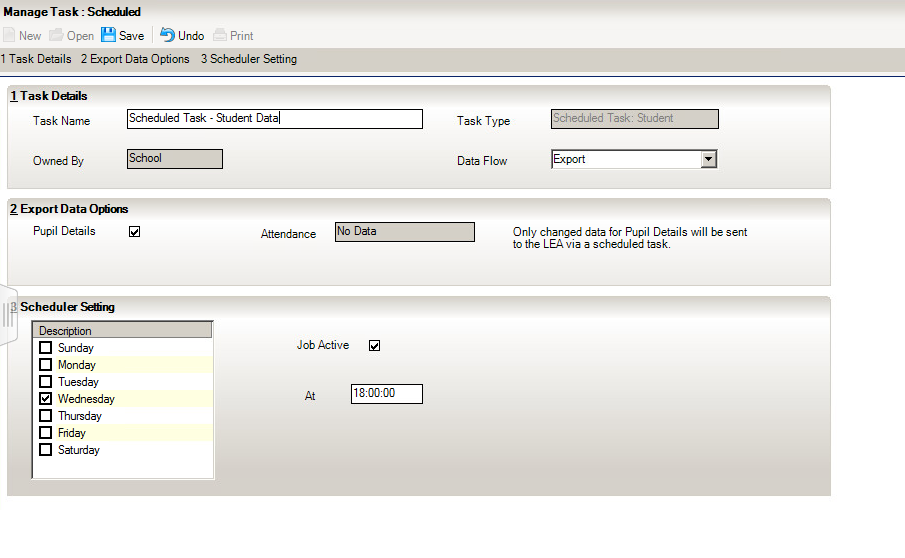Setting up B2B Scheduled Tasks – Hosted Schools
To setup B2B tasks to send information to your local authority, you can follow these steps:
Firstly, you will need to follow this FAQ – to make sure you are configured correctly – https://faq.scomis.org/kb22259/
Once you have done this, do the following:
- Go into Routines – Data Exchange – Manage Tasks
- Press ‘Search’ and you will see a list of scheduled tasks.
- Open up Scheduled Task 1 and tick the ‘Pupil Data’ box and rename the task to say Student Data.
- Enter in a day and time that you want to send the information and tick ‘Active’.
- Save the scheduled task and then go back to the browse and open the Scheduled Task 2.
- In scheduled task 2, rather than ticking pupil data use the drop down to select the attendances you wish to send.
- Put in a day and time to send the task and tick active.
Once you have done all of this, email the Service Desk at scomis@devon.gov.uk requesting that we configure B2B on your SIMS Services Manager.
When we have confirmed this has been done, your tasks will send at the specified time to your LA.