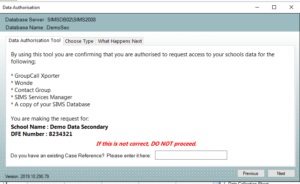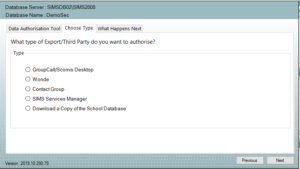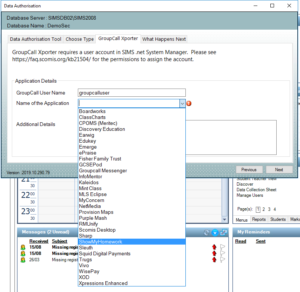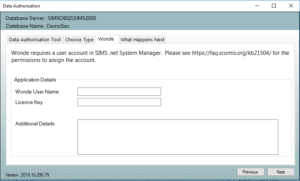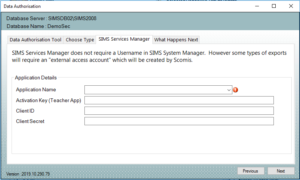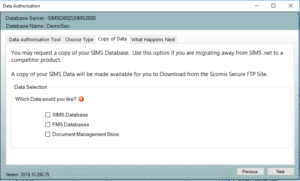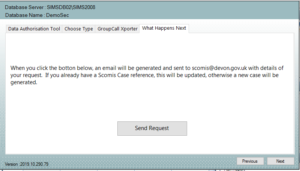Requesting data for third party software using the Data Authorisation Tool
A new process has been created for Hosted schools wishing to link their third party software to SIMS via:
- GroupCall Xporter
- Wonde
- Contact Group
- SIMS Services Manager
Schools can also use this tool to request a copy of their SIMS or FMS database.
Only users with User Management access have access to this tool and it can be found under the User Management shortcuts. It is called Data Authorisation.
STEP ONE – Click on the tool and you will be asked to confirm your School Name and DFE Number and Scomis case reference (if applicable).
STEP TWO – Select which third party you would like to authorise or which type of export you wish to request.
STEP THREE – Complete the requested fields (this will depend on what export option you selected in step two).
Groupcall – In the username field you will need to enter the username that has been created in System Manager, eg Groupcall User.
You can then select which third party software you will be linking to SIMS via a drop down list.
Wonde and Contact Group – as detailed above, please give details of the Wonde/Contact Group user set up in System Manager and provide the licence key.
SIMS Services Manager – select the Application Name from the drop down list, Activation Key (for Teacher App), SIMS Online Services Client (Parent App and Parent App Lite) Client ID and Client Secret code.
Copy of School Database – Schools wishing to request a copy of their SIMS or FMS database can do so here.
STEP FOUR – Once all relevant information has been entered you can now send your request. This will log a service request with the service desk and we will escalate appropriately.
Reviewed 31/7/20