Scomis Data Collector – Standalone
You may be requested to download and run the Data Collection application on your SIMS Server as a result of a support call.
In most cases we can collect the data via CentraStage and this will happen in the background, but on occasion this is not possible and manual intervention is required.
Process:
- Ensure your Server has the Microsoft .net 4 Framework installed
- Create a folder on your Server (C:\Support)
- Download the Standalone Data Collection Zip File and save in to the (C:\Support) folder – Download Link at bottom of this page.
- Extract the contents either to a subfolder or in the C:\Support folder
- Open an Elevated command prompt (http://faq.scomis.org/kb5771/)
- Browse to the C:\Support folder using the commands
- C:
- CD \Support
- Run the Data collection program – replacing the 8787200 with your full school DCSF number
- SCOMIS_DataCollector.exe /OrganCode=8787200
The data collection tool is a command line tool and will run through a series of checks and attempt to collect the job information from the scomis servers.
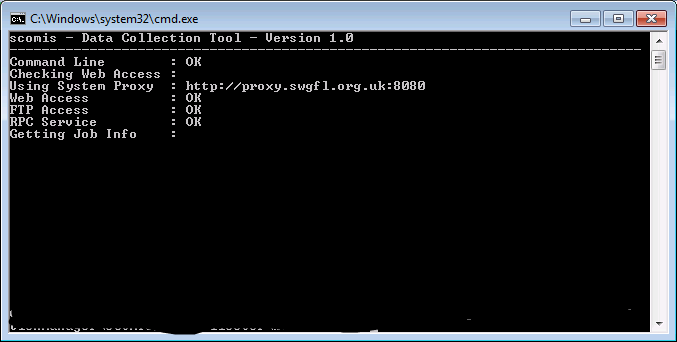
In some cases the automatic proxy detection may not work, in this case you may need to add an additional command “/ForceProxy” to the command prompt.
The tool will display status information about the job and its progress. Once complete the application will display the command line.
Reviewed on 27/07/2016