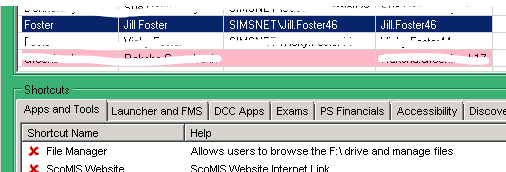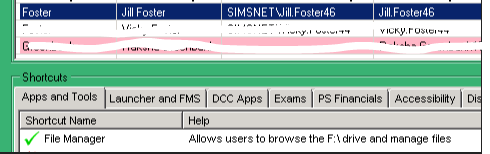Assigning users additional shortcuts within Hosted SIMS
If you have user management access within SIMS.net, you are able to assign users at the school with additional shortcuts. The shortcuts for the users appear along the left side panel and can be viewed/hidden using the 2 green arrows in the top left of the screen.
In order to assign the shortcuts, under the User Management option, there is a link for TS shortcuts. This will allow you to select the user in the list and at the bottom of the screen you will see the different shortcut options. In order to assign the user with the shortcut, click the red X to change to a green tick and Save. After the user restarts their SIMS session under Focus > Exit, the new shortcut will then appear.
![]() The TS Shortcuts option should look like this.
The TS Shortcuts option should look like this.
![]() The arrows to view/hide the shortcut bar should look like this.
The arrows to view/hide the shortcut bar should look like this.
Below is a list of each shortcut available to assign and a summary of what each one does:
Apps & Tools
Quick Letter Edit – Allows the user to amend the word template for a quick letter within SIMS
Self Service Portal – Shortcut to the selfserve.scomis.org web page to view/update Scomis services and log/view support cases.
DFE secure access – Shortcut to the DFE secure access web page to easily upload/download files to the F:/ drive.
School pupil tracker – Shortcut to the School Pupil Tracker web page
DFE S2S/CTF/ATF – Shortcut to DFE secure access web page – only use this option if the first one does not work.
LGFL TrustNet File Transfer – For London Grid For Learning schools only
AnyComms plus client – Access to the AnyComms client to upload/download files from the LA. Username & password to access is needed from local authority.
Reallocate UPN – Used to reallocate a UPN to a student – no longer needed after 7.180 upgrade
Snapshot viewer – Used to get a snapshot of the database
Set default printer – Allows the user to select a default printer within Hosted applications. The user will still need the latest version of ScrewDrivers client from Here
Update NovaT current Year – Allows timetablers to update the NovaT current academic year
Anycomms – An old AnyComms shortcut used by NS schools.
File Manager – Allows users an easier way to browse to the Hosted F drive using windows file explorer
Securenet – Old file transfer software no longer in use due to AnyComms replacement.
Launcher and FMS
FMS – Financial Management System – users will also need to be setup within FMS by a system manager Here
Archived FMS data – Only used if school has an archived FMS database
FPS web companion – Used for schools that purchase HCSS budgeting in order to update to/from FMS.
Accessibility
Change Text size – Alters text size in SIMS menus
Mouse pointers – Allows user to have larger cursor
Swap mouse buttons – Switches the mouse buttons for left hand mouse users
DCC Apps / Plymouth Apps
In order to use these applications, the user will also have to have an account setup as per this FAQ
Petty Cash Auth – Used to authorise Petty Cash payments from FMS
Trial Balance Comp – Used to compare trial balance files from FMS & LA
Claims Preparation – Used to create and prepare staff claims
Finance File Manager – Used to view finance files on the hosted F:/ drive
Reformat for FMS – Used after downloading files from LA to import into FMS.
Claim Transfer – Used after creating claims in Claims Preparation to upload files to LA
Prepare Auth Paym – Use to authorise central payments/invoices
TS shortcuts terminal server hosted access rights file manager user management shortcut