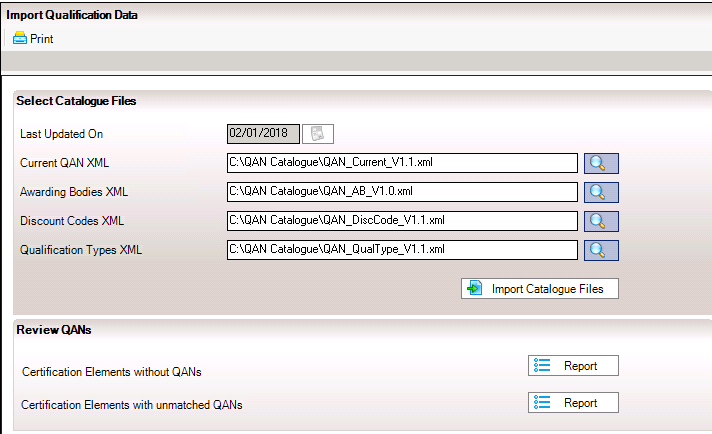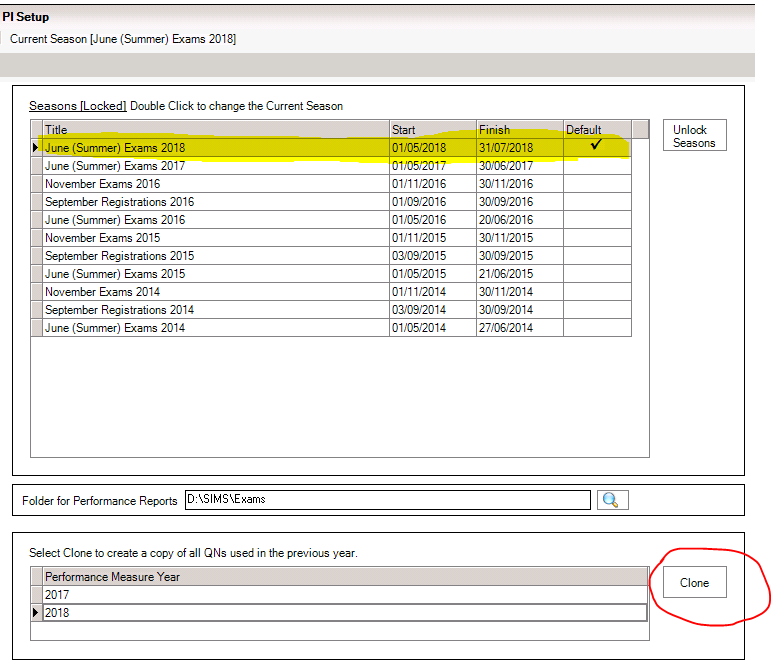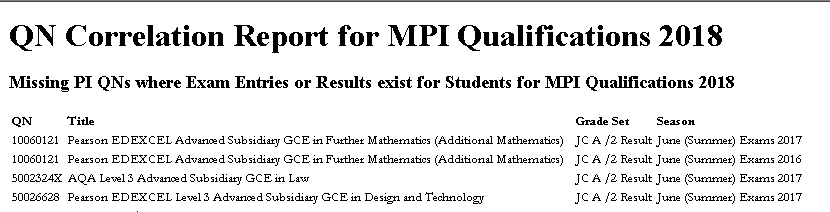Preparation for Summer Exams – Manage Qualifications for PI Reporting
In order for approved qualifications to count in the PI reports in Sims they should be in Sims – Tools / Exams / Manage Performance. It is the school’s responsibility to make sure that the qualifications they are offering which count in the Performance Tables are added in Manage Performance in Sims.
Here’s a reminder of the process:
Step 1 : Update the Qualification Data area from the latest QN Catalogue – Tools / Examinations / Import Qualification Data.
- Create a folder for the QN files.
- Go to https://collectdata.education.gov.uk
- Download and save the following four files in XML format in the folder you have created
- Current QANS (QAN_Current_V…..xml)
- Discount Codes (QAN_AB_V…..xml)
- Awarding Bodies (QAN_DiscCodeV….xml)
- Qualification Types (QAN_QualType_V….xml)
- Download and save the following four files in XML format in the folder you have created
- In SIMS go to Tools – Examinations – Import Qualification Data and import the files. (Select OK for the message checking your download is up to date)
- Use the browser on the right hand side of the field to find the QN folder you created (for Hosted schools this is F:/Public/Updates) and select the relevant file for each field.
- Click Import Qualification Data and close when completed (the path may vary from the screendump below).
Step 2 : Clone the QN’s from the previous year – Tools / Examinations / PI Setup
- Go to Tools / Examinations / PI Setup and make sure that Summer 2022 is the default season.
- Scroll to the bottom of the page and click Clone to copy all of the QNs used in Summer 2021.
In the example above this step is completed – 2021 and 2022 are both showing at the bottom of the page.
Step 3 : Identify any qualifications that are new to the school this year and will need adding manually.
- In Sims go to Tools / Examinations / QN Correlation Report Without User Defined QNs
- The first half of the report “Missing PI QN’s where Exam Entries or Results exist for Students for MPI Qualifications for 2022” shows which QNs need to be added in the Manage Performance Indicator area.
c. The second half of the report “PI QNs where no relevant Exam Entries or Results exist for students for MPI Qualifications for 2022” shows QNs that need to be removed as they are in the Manage Performance Indicator area but there are not being used.
Step 4 : Remove unused qualifications and add new qualifications in Manage Performance Indicator
- In Tools / Examinations / Manage Performance Indicator search for and remove any qualifications identified in the second half of the report.
- In the same window click on Add to add in QN’s identified as being used but missing from this area.
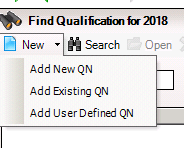 Choose Add New to add a qualification you have not used in the school before.
Choose Add New to add a qualification you have not used in the school before.
Choose Add Existing QN to add a qualification you have used in the school before.
The option to Add User Defined QN’s is for independent schools only.
c. When adding a new qualification it is the user’s responsibility to make sure discount codes, grade details and “counts in the follow categories” are populated accurately.
- When adding a new qualification a matching window to a similar qualification may appear which you can use to populate some of this information.
- There is also the option to Update Grade Details for Similar QNs if you have updated a qualification and have other similar qualifications that need updating.
If neither is an option for the qualification you are adding you can find the resultset in the basedata
- the Go to Exams – Focus – Basedata.
- Open up the Series and drill down on the award to the element.
- Right click and choose properties. The result set and discount codes will be shown here.