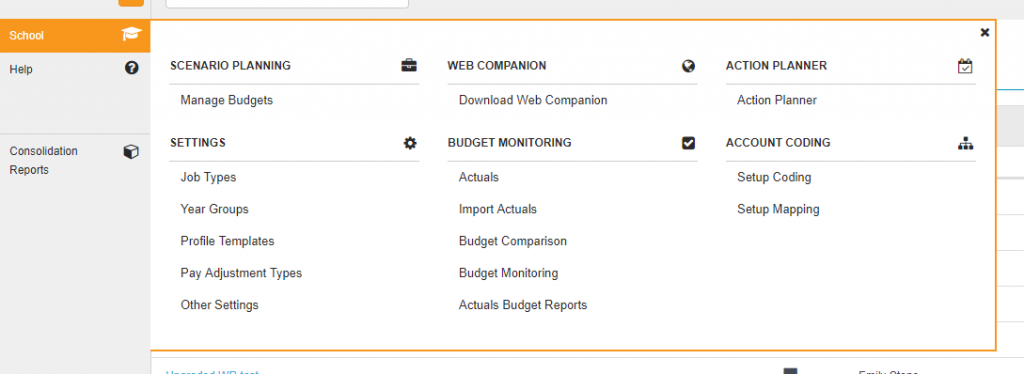Downloading the HCSS Web Companion – Non Hosted Schools
Non Hosted schools will need to re-download the HCSS Web Companion due to changes that HCSS have implemented.
In order to download the companion you will need to log into the HCSS Web Portal and go to the School tab.
From here you should be able to select “Download Web Companion” as shown in the screenshot below:
Once downloaded you will be able to launch the companion from an icon on your desktop. You should now be on version 5.1.7
This will then display the HCSS web portal (access) login. You will need to log in using your normal HCSS credentials.
Once these credentials have been accepted you will see a message to say you have successfully logged in and advising that you can now close the web page. At this point the companion will then launch.
The login for the P7 link remains the same but the FMS link now requires you to enter your HCSS password along with your FMS username and password. This has been added by HCSS as an additional security measure.