Setting up user for Petty Cash authorisation
I have a new user and need to set them up with access for Petty Cash Authorisation how can I do this…..
Log into Petty Cash Authorisation (providing you have System Manager in DTSAPPS access)
On the menu select User | User Setup
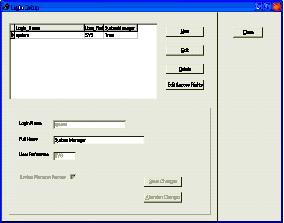
To add a new user click on New this enables the controls in the bottom half of the window. Type in the Login Name, Full Name and User Reference. Both the Login Name and User Reference must be unique and a warning will be issued when an attempt is made to save a duplicate. Check the system manager access box if required for the new user, then click on Save.

A new password is generated and the screen above displays it. Make a note of the password as the new user will be required to change it the first time they log in.
To edit an existing user select the user from the list and click Edit. The Login Name, Full Name, User Reference and System Manager access status can then be edited as required. It is also possible to reset the password. Click on Save to save all the changes (note that any new password assigned is not saved until the Save Changes button is clicked).
Deleting a user is accomplished by selecting the user and clicking on Delete and then confirming that you wish to delete the user.
After creating a new user it is necessary to grant permissions to use software modules. Select the user and then click Edit Access Rights.
On the screen below modules where access has been granted are checked.
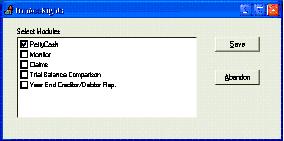
Check or uncheck as required and then Save the changes. You will be taken back to the Login Setup screen, click on Close and you will taken to the application screen where you can now use the software as normal or close the application down.
Last Reviewed: 02/04/2020