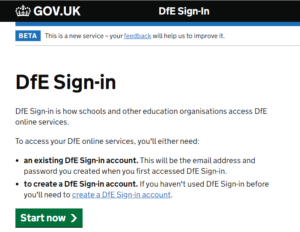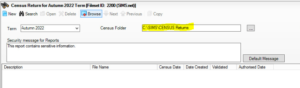How to submit your census return via COLLECT through Hosted Applications
If you are on our Hosted Environment, then you will need to submit your Census return file from within your hosted SIMS
If you need to submit your return via COLLECT you will need access to the DFE Services shortcut which is located under Apps and Tools. Your shortcuts are located on the left hand side of your SIMS screen, if these are not visible, click on the ![]() icon on your homepage.
icon on your homepage.
If you do not have this shortcut, your main administrator or ICT technician should have access to the ‘TS Shortcuts’ program to provide you with a shortcut.
If no one in the school is aware that they have the TS Shortcuts program, please contact Scomis and we can tell you who has the correct access.
Alternatively use the Scomis Website to open a web browser and navigate to DfE Sign-in (education.gov.uk)
The DfE page will look like this:
Once signed into the DfE page navigate to COLLECT, select your data return eg Autumn Census and click on ‘Upload File’ – your census file is normally saved in F: Public – SIMS – Star – ASCOut however you can find this location at the top of your census return (Routines – Statutory Returns – School Census/Workforce Census), please see below:
For more information on using COLLECT please refer to this guide.
Please continue to follow guidance from your LA on how census data should be submitted.