AutoUpdate for External Connector
An updated version of AutoUpdate is now available. The new version runs as a Windows Service which has sufficient access permissions to check and update the installed SIMS .net applications folder. This version works for both legacy SWGfL direct connection customers as well as the replacement External Connector OpenVPN.
How to get the latest version?
- Download the latest version from http://simsts.scomis.org/simsapps/current/ScomisSIMSAutoUpgradeSetup.msi
- Extract the Zip file
- Double click on Setup.exe
- Click through the Wizard until it has completed
What gets installed?
The installer creates a “C:\Program Files\Scomis\SIMS .net AutoUpgrade” folder, into which a number of important files are installed. A number of registry keys are created in HKLM\Software\Scomis. The main brains of the software is registered as a Windows Service and is automatically started.
A configuration application is also installed with a link created on the Windows Start Menu, this allows for configuration of update check interval and also to specify a proxy server address.
Windows Service Installed and Running

Configuration Tool
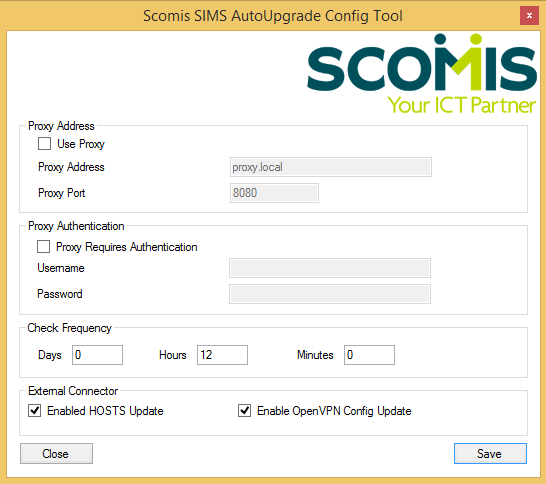
The default configuration will cause the computer to check for an upgrade every 12 hours from when the computer or Service was started. If you require an immediate check then the Service can be re-started using the Windows Services tool.
What else does the application do?
If the External Connector is a new type (installed from https://upgrades.scomis.org/external-connector) then the application will update the following files
- C:\Program Files\OpenVPN\Config\OVPN-XXXX-XXXX.ovpn
- C:\Program Files\SIMS\SIMS .net\connect.ini
- C:\Windows\System32\Drivers\Etc\Hosts.
The Windows Service allows Scomis to make planned updates to the backend infrastructure, such as moving schools databases to different servers, or to allow for the migration to a new version of SQL. It is important to note that only the Connect.ini file will be updated. If any application that you are using is configured with its own database server location, then you will need to update this manually.
Note: The Windows Service will only do this providing the “Enable Hosts Update” and “Enable OpenVPNConfigUpdate” have been enabled.
Troubleshooting
The Windows Service creates a daily log file of its operations, these can be found in C:\ProgramData\Scomis\. These log files will build up over time and can safely be deleted. There is no automatic mechanism to delete old log files.
If the local copy of SIMS is not updating automatically and there are errors in the above logs regarding an “incorrect logon” this is most likely due to the time on the schools machine being wrong. It needs to be within 90 seconds of the time set here on our External Connector server. The time can be checked by logging in to https://upgrades.scomis.org/external-connector/ with your details. Sync the time and restart the Autoupdate service and then recheck the log files.
The application expects SIMS .net to have been installed into the default location, which on a 32bit OS will be “C:\Program Files\SIMS\SIMS .net” or on a 64bit machine “C:\Program Files (x86)\SIMS\SIMS .net”, both of these locations are checked.
The Windows Service requires access to https://upgrades.scomis.org/external-connector and also access to http://simsts.scomis.org/. If the school has a transparent proxy or filtering system, this is likely to prevent access to these locations and Automatic updates will fail. It is recommended that unrestricted/unauthenticated access to these sites is allowed, otherwise a manual update to SIMS .net will always be required.
Restarting the Windows Service will automatically trigger an upgrade check and start the timer counting down to the next upgrade.
The Windows Service has not been made “Self Updating” therefore if a new version is made available you will be responsible for installing it.
Known Errors
An unknown event can cause a configuration file “C:\Program Files\OpenVPN\Config\ConnectionDetails.ini” to loose a majority of its information. This will not prevent SIMS .net from updating, but it will prevent any configuration changes being made to the connect.ini file.