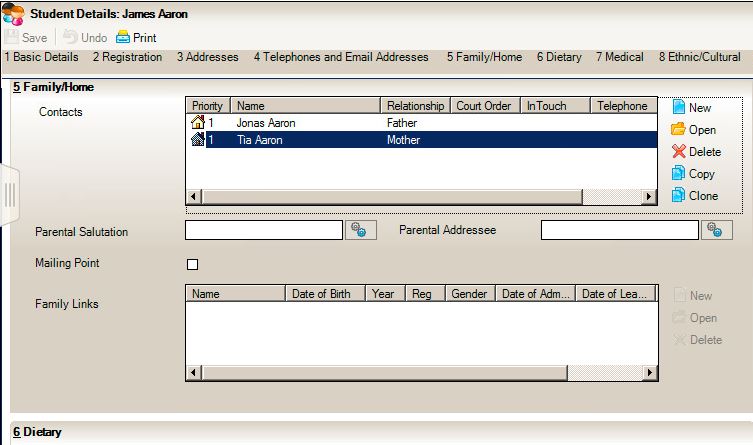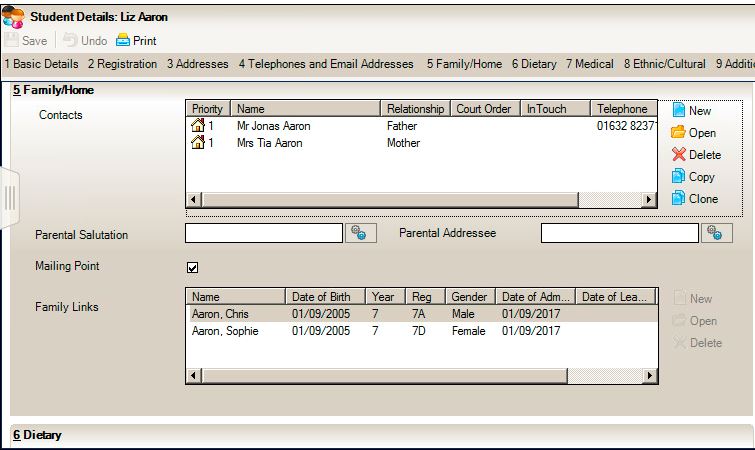Family Links not showing within sibling’s records
When you have entered students that are siblings into SIMS, they should all pull through to the corresponding Family Links panels as long as the parent’s records are the same and “Correspondence” and “Parental Responsibility” are ticked in both records.
These pupils both have the same parents and both have the home symbols but are not linking together under family links. This is because the parent’s records have been duplicated. You can do the following to resolve this problem:
- Go to Focus – Person – Contact and search for the parent’s names.
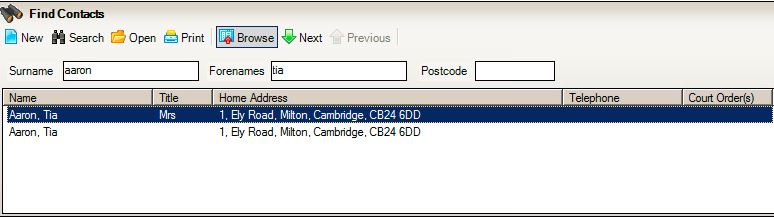
- Open up one of the records and make a change to it so that you can differentiate. For example, I have changed the surname to caps.
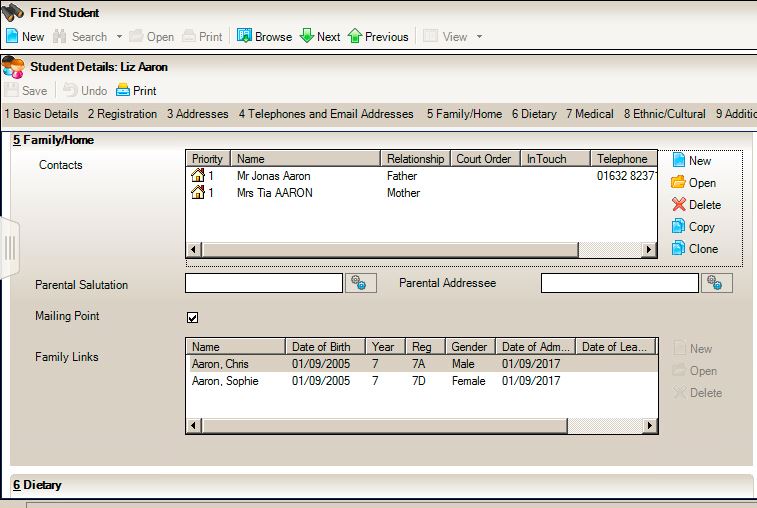
- Go into each of the sibling’s records and make sure they are linked to this record. If not, delete the contact and re-add making sure you choose the amended record.
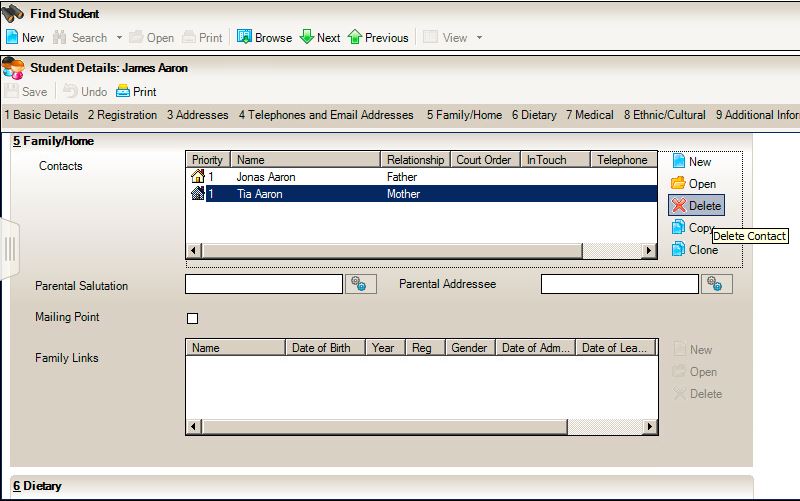
- Once the parental contacts in each of the siblings records match, their records should show correctly as below.
When you have finished, you may wish to change the parent’s record to show without the caps.
- Go into one of the pupil’s records
- Go to the Family/Home panel and open up the parent’s record you wish to edit.
- Change the amendment you made to put it back to normal – eg remove caps.
- Save changes.
Once this has been done, the changes will show in all of the sibling records as all of them are linked to the same contact record.