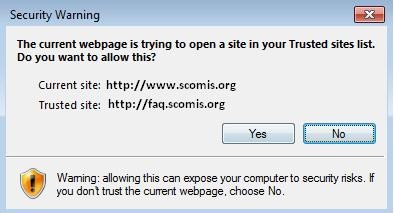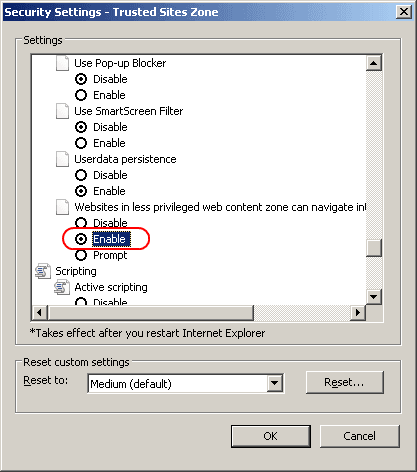How to stop the following pop up message in Internet Explorer – The current web page is trying to open a site in your Trusted sites list. Do you want to allow this?
You may encounter the following error relating to various websites you try and open –
Since the site is trusted, you may not want to bother with having to click YES every time you visit it? You can disable this message by doing the following –
1. In Internet Explorer, click Tools > Internet Options.
2. Click the Security Tab.
3. Click Trusted Sites.
4. Click Custom Level…
5. Scroll down to where it says Websites in less privileged web content zone can navigate into this zone. Check Enable.
This should now stop the prompt message from appearing each time you browse to webpages in your trusted sites zone.
NB – the above setting change MAY be related to CentraStage OnDemand agent not working correctly when trying to download the .exe OnDemand exe file.
Applying the above fix appears to cure this problem.
Reviewed: 29/04/2020