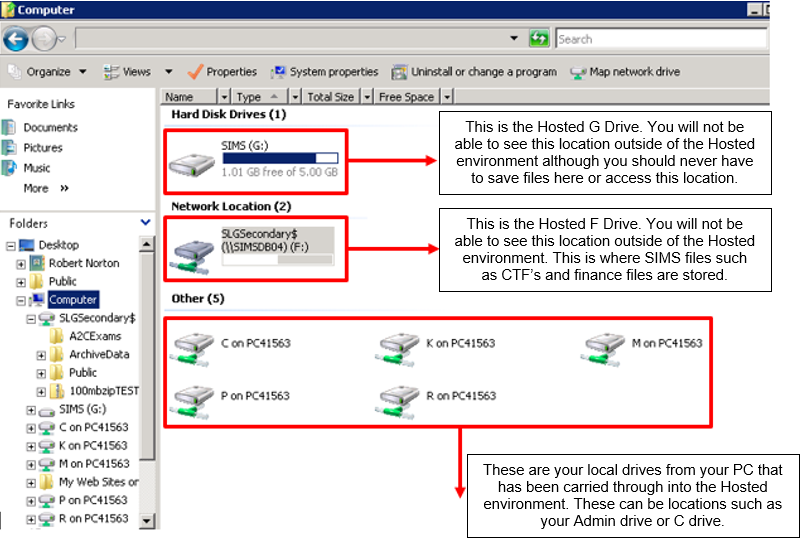Using the File Manager shortcut on the Hosted Platform
The File Manager shortcut within Hosted Applications may be accessed via the Apps & Tools menu on the left hand side of the SIMS screen. If it does not appear here, you will need to ask for the shortcut to be allocated to you by someone at the school with User Management access.
File Manager does the same job as Windows Explorer enabling files to be opened or moved/copied from one location to another. When logging into the Hosted platform you will be able to see all of your local drives as well as the ones on the Hosted environment. Please be aware that if you have a local drive with the same name as we use on the Hosted platform, you will need to be clear which one you need. On the Hosted platform you will see the F and the G drives. The Hosted F drive will include the school name and the SIMS database number i.e. Schoolname$ (\\SIMSDB04), the Hosted G drive will look like SIMS (G:) and the drives from your local machine will contain the machine name such as C on Admin, an example is shown below.
When you click on the shortcut it will default to the F:\Public location which contains your SIMS folder. Navigation is by clicking on the yellow folders or the + beside the folder on the left hand side or double clicking into them on the middle of the screen. Once the file is found you can then double click it to open it or right click to copy. If copying, you then need to go back to the left hand side, navigate to where you need the file to be, right click on the location and choose paste.
This process is useful for moving files to your local machine, such as files that require further manipulation or transfer. You can also transfer the files from your local machine to the Hosted SIMS F drive. The Hosted SIMS F drive will not be accessible via your machine outside of the Hosted Environment so you will need to use File Manager to copy the files by browsing to the correct location on your drive and copying the file by using the right click menu.
Please be aware of any data protection issues if copying data containing sensitive information.
KB12520
Reviewed 28/07/2020 – AT